Category: 帮助中心英文(商家端)
How to check transaction details?
Click ‘Transaction Records‘ > you can select transaction period to check ‘Amount Paid’ and ‘PRed Paid’ as well as other details of each transaction, such as order time, cashier, payment method, etc.inflatable bouncer Click ‘Wallet’ > you can select transaction period to check ‘Actual Amount Received’ and ‘Actual PRed Received’.
What is the refund process?
The member applies for refund > click ‘Transaction Records’ > select the transaction with the status of ‘Refunding’ and click ‘Approve’ > click ‘CONFIRM’ shown on pop-up prompt > the member receives the refund message and agree to refund PReds earned > refund successfully (Payment amount will be refunded through its original method within 1-2 […]
How to redeem a coupon for users?
Once a user provides his redemption code, Click Coupon>enter user’s redemption code.
How to contact PRed? How to talk to a PRed customer service?
You can contact PRed by sending email or calling a PRed customer service. Email: business@pineapplec.com; Phone numbers: Mainland China: 17207213115 Macau: +85365926655 Hong Kong: +85263995861 We will get back to you as soon as possible once we receive your questions or messages.
What is a PRed agent?
A PRed agent is a role who has been selected and trained by PRed platform to provide one-to-one consulting and service to our merchants. Contact our PRed agents if you have any questions regarding your merchant account, or how to boost your sales by using PRed platform. A PRed agent will be assigned to every […]
What are the differences among Owner, Shopkeeper and Cashier?
An owner is the person who owns the shop and has the absolute power and authorization of making all changes; A shopkeeper, compares to an owner, has the authorization to edit the merchant’s information and see all transaction details. However, he does not have the authorization to withdraw PReds nor view other shops’ information and […]
How to add or delete staffs?
Add a cashier: Click upper right button on the home page>Staffs>Click upper right button Add>Enter Name and Phone number>CONFIRM. Delete a cashier: Move the Cashier button to the left and you will see Delete, click Delete. Please note that on Android devices and H5 page, you could only add or delete a Cashier, but not […]
How can I reset my login password for my first-time login?
POS system (Android devices): Enter your phone number as account name and default password (123456) to login your POS system account. Click upper right button on the home page>Safety Settings>Reset login password>enter your current login password (123456) and New login password>click CONFIRM.bungee run inflatable POS system (H5 page): You could login through www.points.red/pos by entering […]

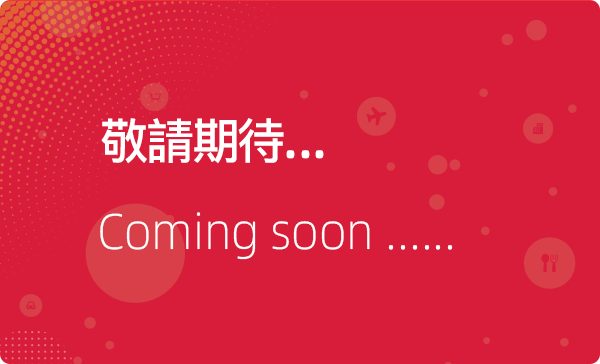
Recent Comments